Getting Started - Your First Game
The path of learning to create games, like mastering any art or craft, is a long and potentially daunting one. My advice to you - start small, learn one step at a time, and be proud of each game you create. If you should fail at any step just note what you've learned and move on to the next game. The only true failure is to stop learning, stop growing, stop trying.
I recommend the software below for those just starting out learning to create games. Take your pick, download the software (most of which are free or have free demos), and try it out!
Kodu GameLab

| Runs on: | PC and Xbox 360 |
| Cost: | PC version is free. Xbox 360 version is $4.99, but has a free trial. |
| Dowload link: | http://www.kodugamelab.com/ |
| Type of Games: | 3D games are most natural, although you can create 2D games and puzzles by fixing the camera in place. |
| Controls: | Games can be built in Kodu using only the gamepad (on Xbox 360 and PC). However, it is possible to use a mouse and keyboard and you can easily switch between them while the software is running. Players can control Kodu games with gamepad, keyboard and mouse, or touchpad. |
| Art: | All art is provided by the software - worlds are built by painting in 3D and all objects are provided. You're not able to import your own art into Kodu. |
| Programming: | Kodu has the most basic and easy to learn programming methods of any software available. A basic "when ____, do ____" with preset commands make it very easy to get started with creating interactivity. |
| Create Games for: | Games created in Kodu can only be played with Kodu. There is a marketplace to upload your games and share them with others, but they must use Kodu to play them. |
| Pros: | It's very easy to learn the basics of world building and interactivity with Kodu. The gamepad controls make it seem like second nature to anybody who has played games with a gamepad. Kodu is great to create your first few games and learn the very basics of programming. However, most students will quickly outgrow it. |
| Cons: | The first stumbling block most students will find with Kodu is the inability to import their own artwork and truly feel like they're making a game from scratch. If you're really motivated to create 2D games rather than 3D games you might want to try out Stencyl instead. Also, the programming method, while great at showing the basics, lacks depth and doesn't have specific transferrable knowledge compared to learning a language like Javascript or C#. |
Stencyl
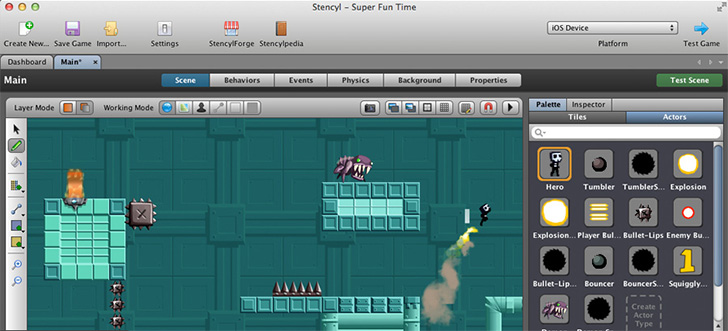
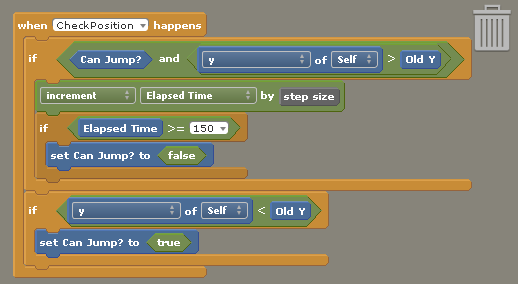
| Runs on: | Windows, Mac, Linux |
| Cost: | free to publish to web with logo, $149/yr to publish to iOS, Android, web, and desktop. Discounts for students and teachers. |
| Dowload link: | http://www.stencyl.com/ |
| Type of Games: | 2D games only |
| Controls: | Build games using keyboard and mouse. Play games with keyboard and mouse or touchpad on mobile device. Gamepad support is planned for the future. |
| Art: | Some art included, more available to download (royalty free), plus you can import your own 2D art. Sounds and music also available. |
| Programming: | It's possible to build a game without programming by using interactions provided by Stencyl. Customize by creating your own scripts using the block-style programming language you see at left (based on MIT's Scratch). With one click you can switch to view this same interactivity script in the built-in text editor - it's very much like Javascript and a great way to learn a genuine programming language. |
| Create Games for: | Games made with the free version can only be played thru a web page. Like Kodu there is a marketplace within the game where you can share your games with other users. The paid version can publish to iOS (iPhone/iPad), Android, Flash, Windows, Mac, Linux so that anybody around the world can check out your game. |
| Pros: | Stencyl, while a bit more challenging to learn than Kodu, can take you from a total newbie to releasing games on the major marketplaces like the App Store and Steam. You can use the art provided by Stencyl at first then gradually add your own or team up with an artist. Learning to program by using the block-based programming language as a step toward writing in text means that what you learn becomes transferrable to other game engines and software development. |
| Cons: | Although the tutorials are great, Stencyl can still be intimidating to somebody new to game development, especially young children. Technically proficient middle and high schoolers should have no problems, however. |
Gamestar Mechanic

| Runs on: | Web broswer (any platform) |
| Cost: | * Free to get started (first
Quest) * $19.95 for 11 episodes, 85+ missions, 100+ items * $249 online course working with instructors and industry vets with personalized feedback. |
| Link: | http://gamestarmechanic.com |
| Type of Games: | 2D games only (Adventure, Platformer, Action, Experimental) |
| Controls: | Build games using keyboard and mouse. Play games with keyboard and mouse. |
| Art: | Art (sprites) are unlocked as you play thru the tutorials and can be used to create games. |
| Programming: | No programming necessary. |
| Create Games for: | Once you've played thru Episode 5 you earn the right to publish and showcase your games from within Gamestar Mechanic's website. You cannot export your games to be played outside the website. |
| Pros: | Teaches fundamentals of game design, not just game construction. The story and characters are compelling enough to keep interest of kids and teens. |
| Cons: | Takes a little while before you actually start building games - the tutorial starts by introducing the types of games by having you play them to collect sprites you can use. Slow pace of learning and simplicity of games could turn off some fast learners or those with some experience already. |
